The Aurora Blu-ray player can be used as region free Mac DVD player. That means you are allowed to play multi region DVDs without any limitations. The DVD region codes are a DRM technique designed to control where DVDs are released, release price, and the content. There are six different regions but DVDs may use multiple region codes or have no restrictions (region all). No matter what kind of region codec, the built-in region-selection option of the DVD player for Mac will make the DVD work for you.
The tool allows Mac users to play DVD disc, ISO, Folder directly. Besides that, you can also use it to enjoy all the popular video and audio formats. The most important is the Blu-ray playback function, which is a commercial feature. For Blu-ray playback, the movie will be watermarked when playback if not paid. But all other DVD, video and audio playback is completely free.
There is nothing special for playback DVD on Mac, below I will show you with the simple steps.
Step one, download this free DVD player for Mac, install and run it on your Mac.
Step two, Insert the DVD disc you want to deal with. The tool will read it automatically. If the region assigned to the disc doesn’t match the DVD drive, the below window will pop up, indicate you to set the drive region. Just adjust it according to your requirements. Please note that, you can only change the region code at most 5 times.
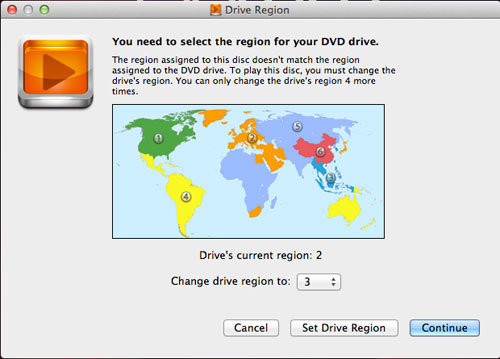
Note: If you want to play the DVD ISO movies, you can click “Open File” in the main window to load the ISO image file directly. If you want to enjoy the DVD folder, you should click “Open Disc” in the main window then choose the Open Folder option.
Step three, click “Continue” to enter into the play DVD play menu. Here you can set the playback preference and select the scene you want to enjoy.
Look, it is really a simple but easy to handle tool. Just free download and own it now.
No comments:
Post a Comment