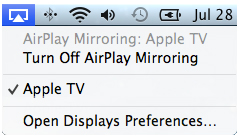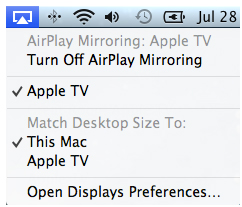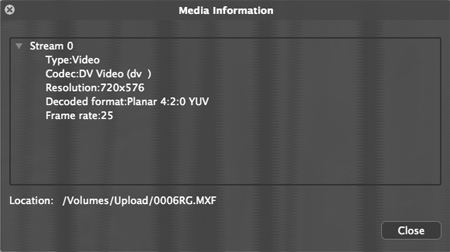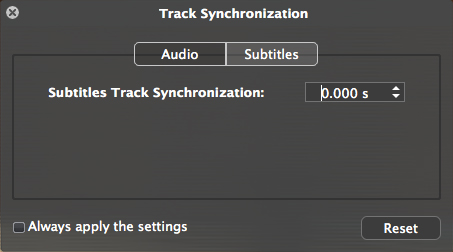If you have a great Mac HTPC with an enthusiastic high-fidelity audio equipment and want to enjoy Blu-ray or HD MKV with DTS 7.1 audio output, have you got the tool satisfy you? For a very long time, there is no easy way for home users to enjoy Blu-ray or MKV movies with high fidelity lossless output. The only way is to transcode the original DTS 7.1 into 7.1 L-PCM or down mix into 5.1 or 2.1 tracks. In this article, I will introduce you the DTS and how to output multi-channel surround sound.
If you have a great Mac HTPC with an enthusiastic high-fidelity audio equipment and want to enjoy Blu-ray or HD MKV with DTS 7.1 audio output, have you got the tool satisfy you? For a very long time, there is no easy way for home users to enjoy Blu-ray or MKV movies with high fidelity lossless output. The only way is to transcode the original DTS 7.1 into 7.1 L-PCM or down mix into 5.1 or 2.1 tracks. In this article, I will introduce you the DTS and how to output multi-channel surround sound.
What is DTS?
DTS is a private company that develops audio formats, pretty much like Dolby. With term "DTS" people generally speaking refer to DTS's digital surround audio technology that is used widely on Blu-ray or DVD-Video discs, just like Dolby's Dolby Digital/AC3/.
DTS HD vs DTS HD Master Audio
DTS-HD, or as it's properly know, DTS-HD Master Audio, is a form of Digital Theatre System (DTS) audio, owned by DTS, Inc. DTS-HD supports an unlimited number of surround sound channels. It supports bitrates from DTS Digital Surround up to lossless audio and can be down-mixed to 5.1CH and 2CH audio. DTS-HD Master Audio finds its audience in home theater systems by being part of the specifications of blue laser next generation formats. Blu-ray Disc has selected DTS-HD as an optional surround sound format to be included on retail titles to provide the highest quality audio. So does the Dolby TrueHD, which also the format that provides compressed lossless surround sound for blue laser formats.
How to Output DTS 5.1 and TrueHD AC3 with Audio Optical?
Here take Macbook Pro Mid 2011 with Mac OS X 10.7.2 as example, as it can support audio optical output through headset jack. What’s more, a headset adapter is necessary for connecting optical cable with your Macbook Pro and you AMP(Amplifier) should support the DTS output. With the help of Aurora
Mac Blu-ray Player, you can output DTS /Dobly AC3 5.1 from MKV files or other Blu-ray/DVD movies with 5.1 channels.
 How to Output Blu-ray DTS 7.1 on Mac with HDMI 1.3?
How to Output Blu-ray DTS 7.1 on Mac with HDMI 1.3?
Almost the same way with 5.1 channels output, but output DTS HD 7.1 need more equipment supports. An optical cable cannot handle the bandwidth necessary for the DTS-HD or TrueHD track, and thus you'd be limited to a maximum of 5.1 channels. You would have to have the audio output via HDMI 1.3 or above. HDMI 1.3 added support for the Dolby TrueHD and DTS-HD Master Audio lossless compression formats used with Blu-ray Disc. It also supports all compressed formats such as Dolby Digital and DTS audio. HDMI 1.3 also added another feature, automatic audio syncing. This works by adjusting the audio processing times to remove lip sync problems.
To output Blu-ray DTS HD7.1 on Mac, you need:
1. Aurora
Blu-ray Player Software;
2. External or Internal Blu-ray Drive;
3. AMP(Amplifier) support DTS HD output;
4. Adapter/Connector if necessary;
5. HDMI 1.3 specification or later.
To playback a DTS HD Blu-ray disc, the above configuration will make you enjoy your Blu-ray movie with extreme realistic sound effects.